Free Tool for Creating Screencasts
Easily create screencasts, edit recorded videos, and upload to YouTube. No watermark or time limits.
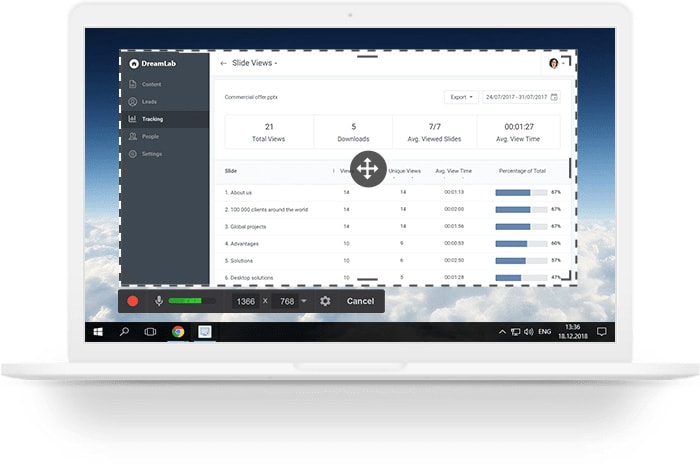
Record Your Screen
Free Cam provides a full set of features for creating professional video lessons and e-Learning presentations.
Select a recording area
You can make a recording of your entire screen, a selected area of the screen, or a single window.
Record your voice over
To make your video lesson more informative, you can easily record a voice over with your microphone.
Record system sounds
You can record the sounds of your programs and applications or add some background music to your video.
Highlight your mouse
To emphasize important details and steps, highlight your mouse cursor and turn on mouse click sounds.
Fine-tune Your Videos
Use the tool’s built-in audio and video editor to turn your draft video into a well-rounded video lesson.
Delete unnecessary parts
After you record your screen, you easily can cut out unnecessary fragments of the video.
Remove background noise
If there has been any noise in the background of your voice over, you can easily remove it from the entire clip.
Polish your audio
You can adjust volume, add fade-in or fade-out effects, or mute sounds in selected parts of the video.
Share Videos Right Away
Free Cam allows you to save your screencast on your desktop or instantly share it on YouTube.
Share on youtube
Enter your YouTube account in Free Cam and share your videos with a single click.
Save as video
Your screencast will be a WMV video of HD quality (720p). You can use the video in presentations, email it to your colleagues and students, or post it in social media.
Get more with the Pro Version
Need to create video courses, how-tos, or software tutorials with annotations? Try Cam Pro!
- Record webcam and screen
- Add annotations and hotkey hints
- Export to MP4
Turn videos into engaging
courses in minutes
Create, edit, and enhance your videos to deliver engaging visual learning experiences. Enrich courses with quizzes, role-plays, and interactions. Tap into the library of 116,000 assets to put together stunning courses quickly and easily.
Try for free Explore iSpring Suite →